Featured Projects
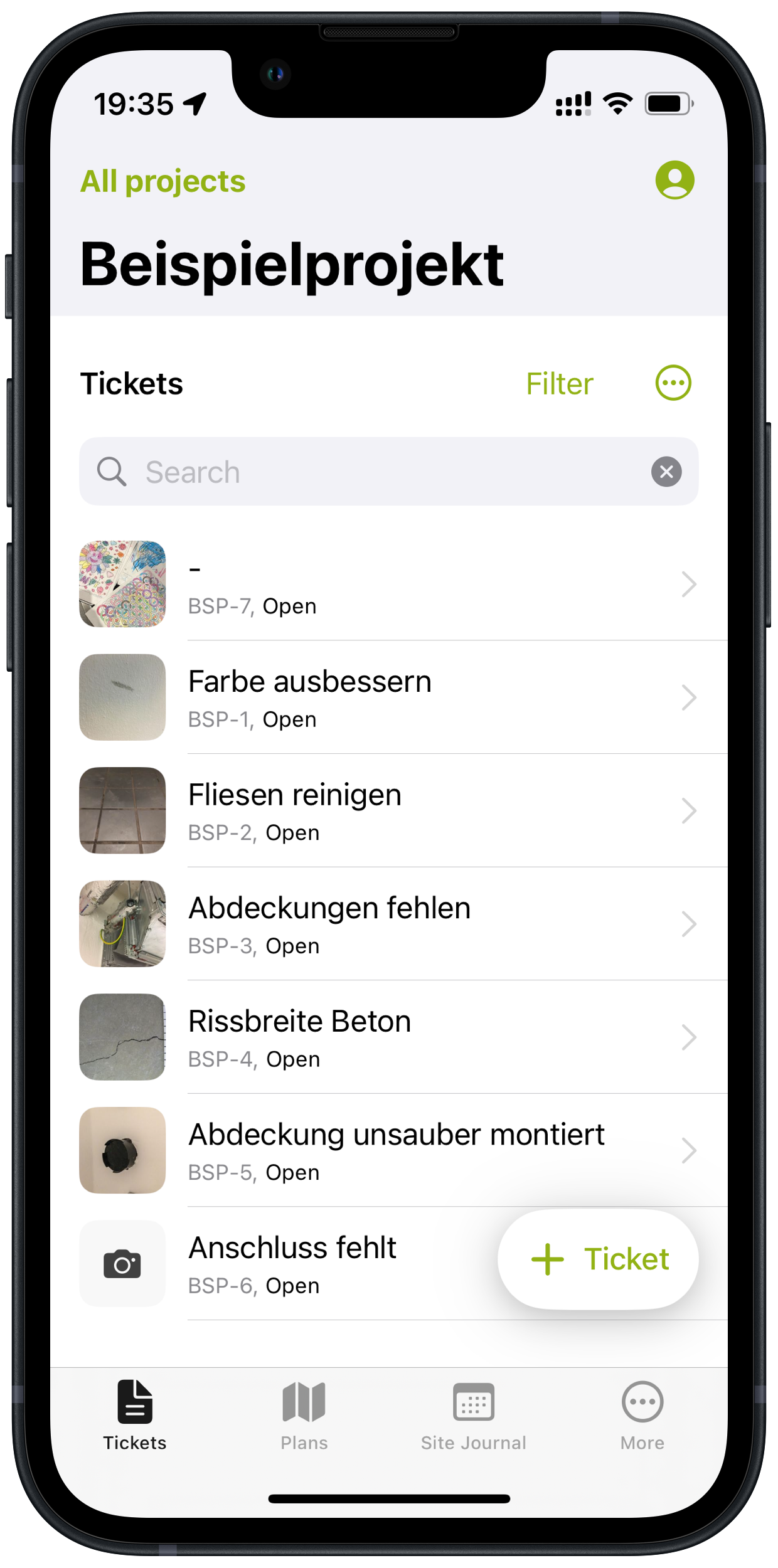
Capmo
Check it out- Offline first app
- Swift
- SwiftUI
- SQLite
- DataDog
- GraphQL
- CircleCI
- Fastlane
Capmo is a SaaS that targets construction professionals and general contractors.
- Bootstrapped iOS project at Capmo.
- POC with several "off-the-shelf" offline-first frameworks like AWS Amplify and MongoDB Realm.
- Ideation and implementation of a custom offline-first sync mechanism.
- Test automation (Unit, Snapshot, and UI).
- Implementation of best practices in the development workflow (Gitflow, Swiftformat, Swiftlint, Danger, CodeClimate).
- Modularization of the app using internal Swift Packages.
- Implementation and maintenance of the CI/CD pipeline (Fastlane, GitHub Actions, and CircleCI).
- Implementation of observability and debugging tools (Firebase and Datadog).
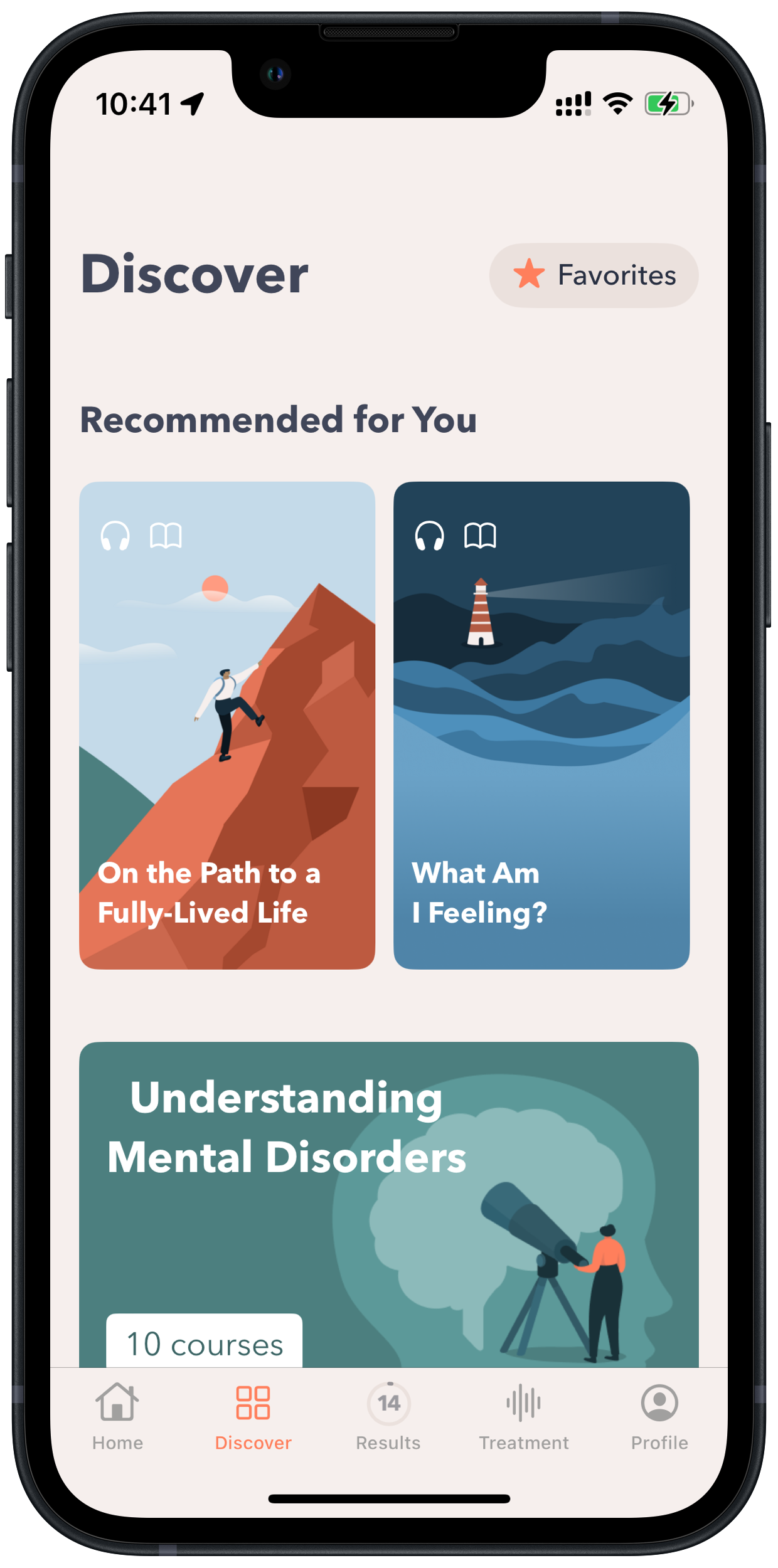
MindDoc
Check it out- Swift
- SwiftUI
- Firebase
- RESTful
- GitHub Actions
- Fastlane
MindDoc is an app for those who want to learn about emotional well-being or who suffer from mild-to-moderate mental illness including depression, anxiety, insomnia, and eating disorders.
- Maintenance and development of new features for the MindDoc iOS App, covered by unit, snapshot, and functional tests.
- Refactoring and updating following clean code principles.
- Improved CI/CD workflow and branching system.
- Reduction of external dependencies.